Powered by
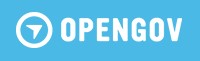
The City of Astoria is committed to honest budgeting, responsible spending and financial transparency.
In this spirit, Astoria has partnered with OpenGov to provide residents and stakeholders with the Financial Transparency Portal. The portal is designed to bring visibility, openness, and accountability to our operations.
This site provides you the opportunity to view, filter and analyze revenue, expense and balance sheet financial data for Astoria. You can even download the data (i.e. in Excel) for offline analysis.